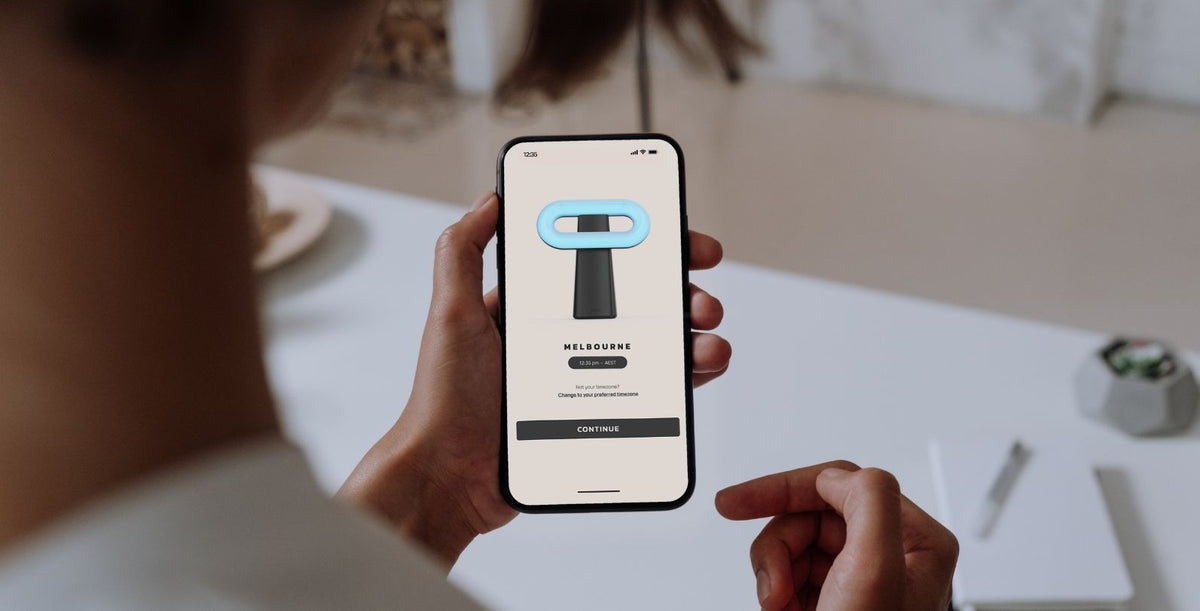
Get started with the Osin App
|
|
Time to read 1 min
The Osin App serves as the central control hub for your Osin Loop, enabling you to adjust its settings, change time zones, and receive future updates. Available for free on both iPhone and Android devices, the app enhances your experience with the Osin Loop.
Getting started
Download and install the Osin App from the App Store or Google Play Store.
Initial set up

- Open the Osin App in the same room as your Osin Loop.
- Turn on your Osin Loop by plugging it in and pressing the power button. The Loop should illuminate in amber.
- Upon opening the app, you will be prompted to allow Bluetooth permission to connect your phone to your Osin Loop.
- Create or sign in to your Osin account.
Pairing your device

After signing in, the Osin App should automatically detect your Osin Loop.
Initiate pairing by tapping your device's unique identifier.
Set your time zone
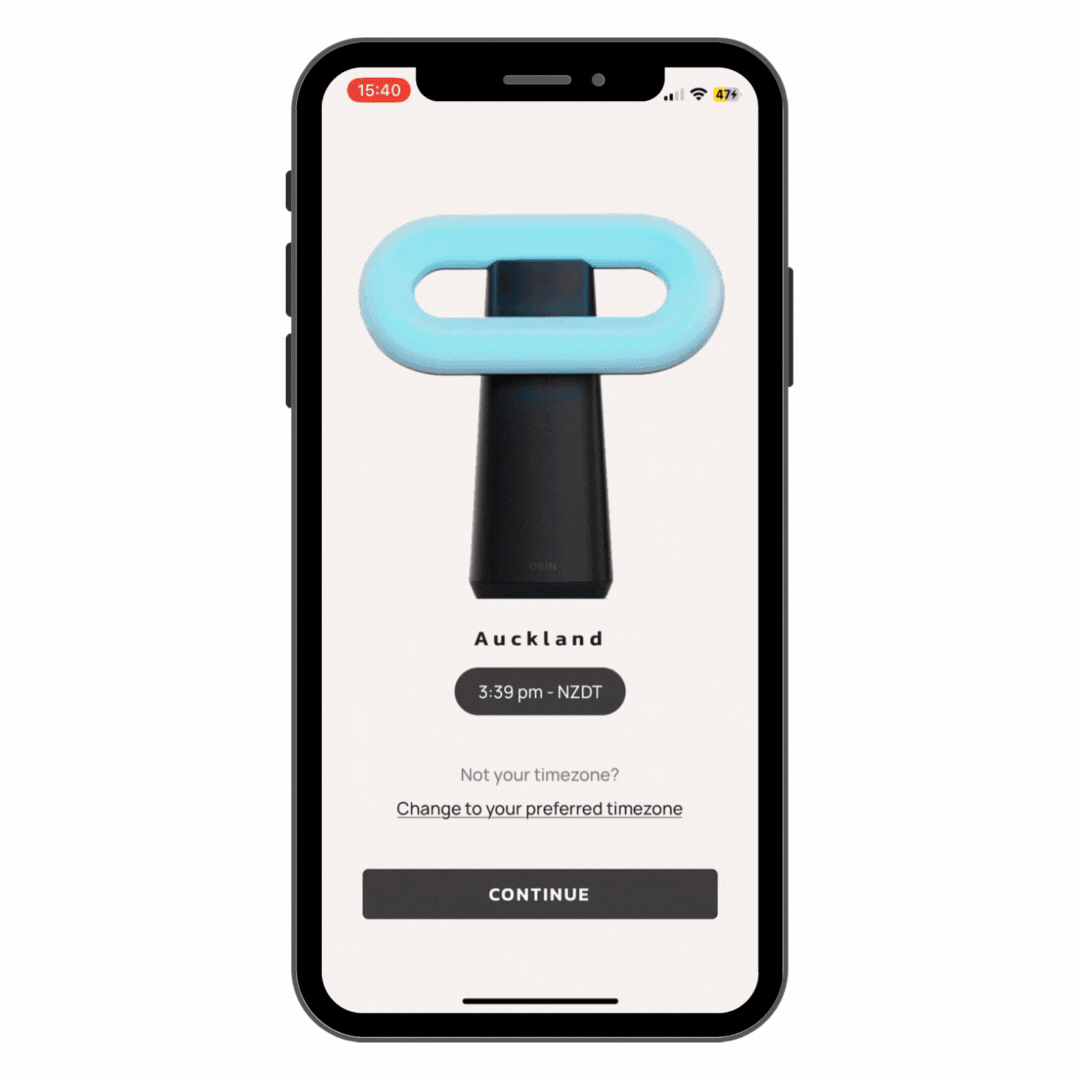
By default, the Osin Loop syncs with your phone's time zone. However, for travel or other reasons, you may need to change it manually.
To change the time zone, tap the button displaying Loop’s current time and time zone, then select your desired time zone from the list. The changes should reflect on your Loop within 10 seconds.
Adjusting the brightness

To adjust the evening brightness, simply drag the slider to your preferred level.
Note that you can only adjust the Osin Loop’s brightness at night. During the day, the Loop emits the optimal intensity and spectrum for your health based on scientific evidence.
Need a hand
If you require further assistance or have questions, you can contact our team via live chat for personalised support, or email us at hello@osinlight.com.
Latest News



